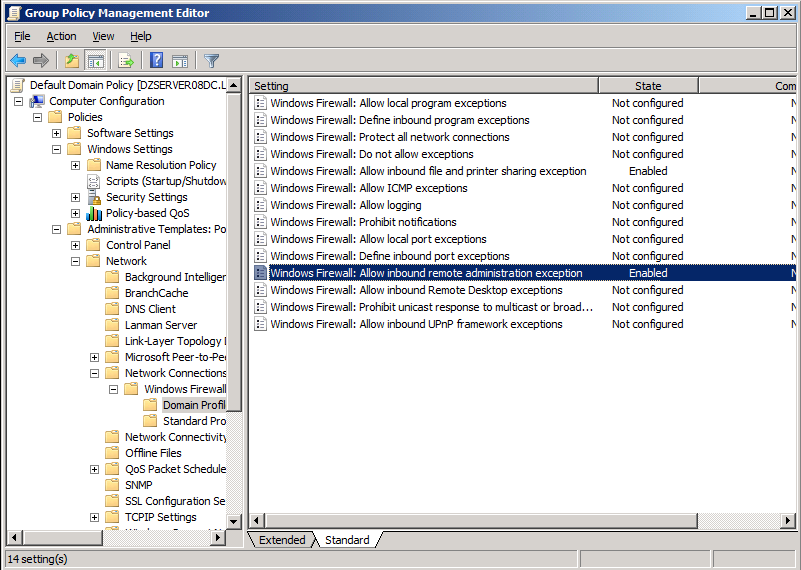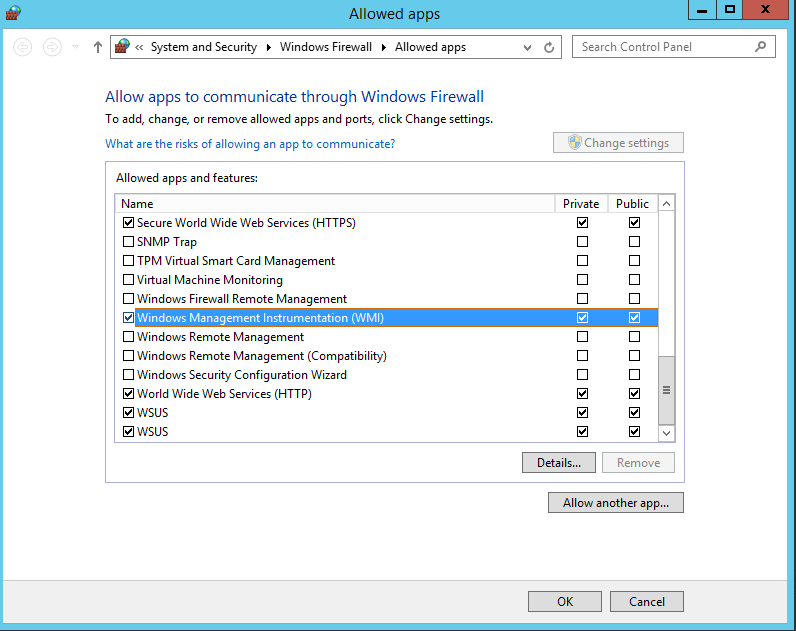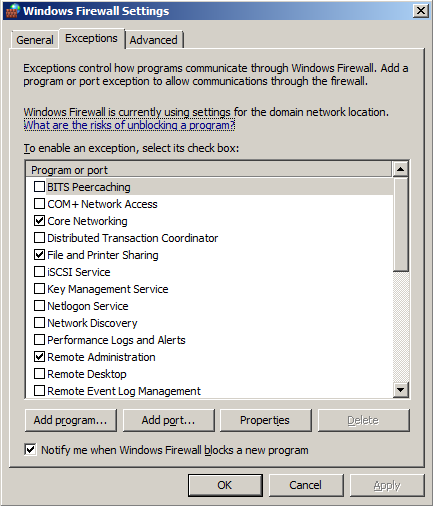If you need to use RemoteRebootX to reboot/shutdown computers in an environment where your computers have Windows Firewall enabled, here’s what you need to do to make everything work.
In general, if using Windows firewall, it is a good idea to enable logging so that you can troubleshoot any potential issues. This link explains how to do that: Enable logging for Windows firewall
In the case of Windows 2003/2008 it is sufficient to use Group Policy to allow “Remote Administration” on the target computers. For Windows 2012 targets please allow “Windows Management Instrumentation (WMI)”
However, if Group Policy is not an option and you instead need to manually adjust the remote computer settings, here’s how:
When the remote system is Windows 2012:
Go to Control Panel > Windows Firewall > Allow an app or feature, and then check the box for “Windows Management Instrumentation (WMI)” and then click “OK.”
When the remote system is Windows 2008:
Go to Control Panel > Windows Firewall > Change Settings >Exceptions > check the box for “Remote Administration” and then click “Apply” or “OK.”
When the remote system is Windows 2003:
1. Open a command prompt and type:
netsh firewall set service type = remoteadmin mode = enable